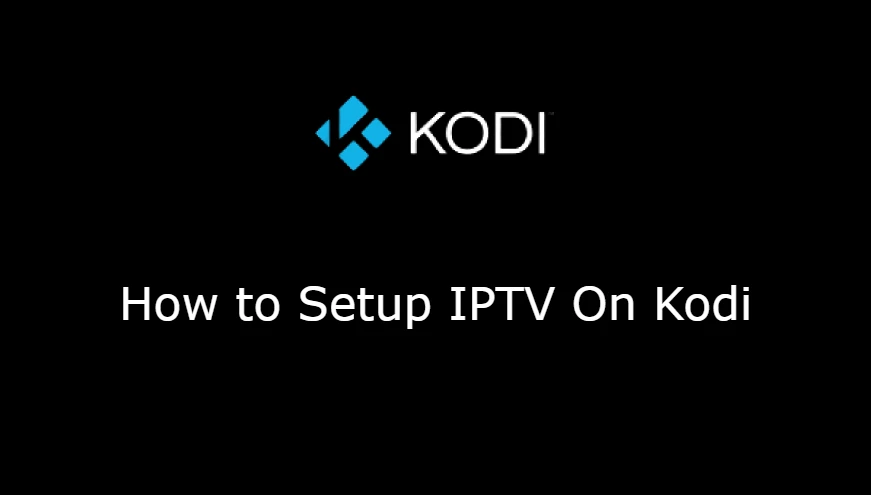The general online process of watching live TV channels and on-demand content is through IPTV or Internet Protocol TV.
The PVR IPTV easy Client allows IPTV integration with the open-source media player Kodi. This guide will walk you through using this client to set up IPTV on Kodi.
Also, check TiviMate Tips And Tricks
Understanding IPTV and Kodi Compatibility
For users looking for a flexible and integrated streaming experience, it is essential to understand how IPTV services work with Kodi. IPTV, a provider of television via internet protocols, works in perfect harmony with Kodi, an open-source media player.
With the PVR IPTV Simple Client installed, Kodi makes convergence easy and gives users access to a wide variety of channels and content.
The combination offers an easy-to-use interface for efficiently organizing and streaming IPTV content, giving users access to a multitude of entertainment options on a single platform.
This compatibility gives users a unified and customizable streaming solution, improving the overall versatility of Kodi and IPTV services.
How to Setup IPTV on Kodi
Step 1: Open Kodi and select Preferences
- See Kodi on your gadget.
- To enter the settings menu, in the upper-left corner, click the gear icon.
Step 2: Choose PVR and Live TV Configurations
- Select the “PVR & Live TV Settings” from the options on the left of the Settings menu.
Step 3: Turn on PVR IPTV Simple Client
- Next to the “PVR IPTV easy Client” choice, select “Enable.”
- There will be a dialogue box for verification.
- Re-click “Enable” to turn on the client.
Step 4: Configure PVR IPTV Simple Client
- After it is enabled, to view the PVR IPTV Simple Client’s settings, choose “Configure.”
Step 5: Preferences
- There are many settings selected from under the “General” tab.
- These involve cache settings, the location of the M3U playlist file, and more.
- Browse and select an M3U file consisting of the channels from your IPTV provider in the “M3U Play List Path” field.
Step 6: Configuring the EPG
- You can enter your Electronic Program Guide URL in the “XMLTV URL” field under the “EPG Settings” tab if you have one.
Step 7: Give the Client Access
Tab the “OK” to save the changes and exit the dialogue box once the settings have been adjusted.
Step8: Start Kodi again
- Return to the Kodi home screen and choose the power icon” Exit ” tab to get Kodi shut.
- Restart Kodi to apply the changes.
Step 9: Getting on IPTV Channels
- Once Kodi has restarted, find the “TV” section and see the main menu.
- Your IPTV provider should now be displaying a list of obtainable channels.
FAQs
What are some key steps in the setup process outlined in the guide?
Yes, PVR IPTV Simple Client is an elastic selection in customers as it is made to function with many IPTV providers.
What are some key steps in the setup process outlined in the guide?
Important actions such as starting PVR IPTV Simple Client, adjusting general and EPG settings, and obtaining access to IPTV channels following a Kodi restart are outlined in the guide.
What is the process for setting up IPTV on Kodi using PVR IPTV Simple Client?
Enabling the client, adjusting settings, and gaining access to IPTV channels are the first steps in configuring IPTV on Kodi using PVR IPTV Simple Client.